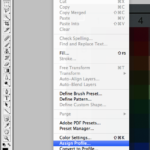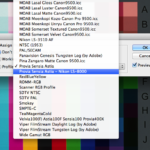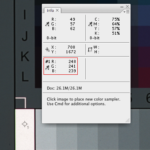Here we are going to assign the ICC profile you created to the IT8 film target you scanned. This will allow you to evaluate your initial IT8 target scan and determine if you need to adjust the RGB Exposure in Vuescan when scanning.
1. Open Photoshop, and open your IT8 film target scan
2. Assigning the ICC Profile
• Select the Edit Menu
• Select Assign Profile
• Select Profile – Find the ICC profile you created
• Press Ok
3. Converting Color Space
• Select the Edit Menu
• Select Convert to Profile
• Select Destination Space Profile
• Select either AdobeRGB or ProPhoto RGB
• Press Ok
4. Evaluating the IT8 target scan
• To evaluate your IT8 target scan and determine if the RGB Exposure in Vuescan is correct, we will examine the first white box in the gradient at the bottom of the chart.
• Open the Info tab
• Zoom into the bottom left corner of the chart
• Select the Eyedropper Color Sampler Tool
• Click in the middle of the first white box to determine the RGB values
• The RGB values should be within the 240-250 range. Values closer to 255 are too high, and will cause highlight clipping. Values under 240 can cause the target to be under exposed.
• It is important that your IT8 scan is exposed properly. Increasing your IT8 scan to the highest exposure before clipping will produce the most shadow detail.
5. If your RGB values are not within the 240-250 range, repeat the process.
• In Vuescan, adjust your RGB Exposure value by +/-0.05 from the initial value you wrote down
• Rescan your IT8 film target
• Creating a new ICC profile
• Assign the profile your new IT8 scan and evaluate the RGB values.
Reference Screen Shots